Connecting your domain to EmailGuard is easy. Use our domain connection wizard that walks you through all the necessary steps:
Connect your domain
Perform SPF lookup (what is SPF?)
Perform DKIM lookup (what is DKIM?)
Perform DMARC lookup (what is DMARC?)
Review and complete
If you skip steps 2 (SPF), 3 (DKIM) or 4 (DMARC), you can update these later from the specific domain's management page.
Navigate to https://app.emailguard.io/domains/connection-wizard/create to get started.
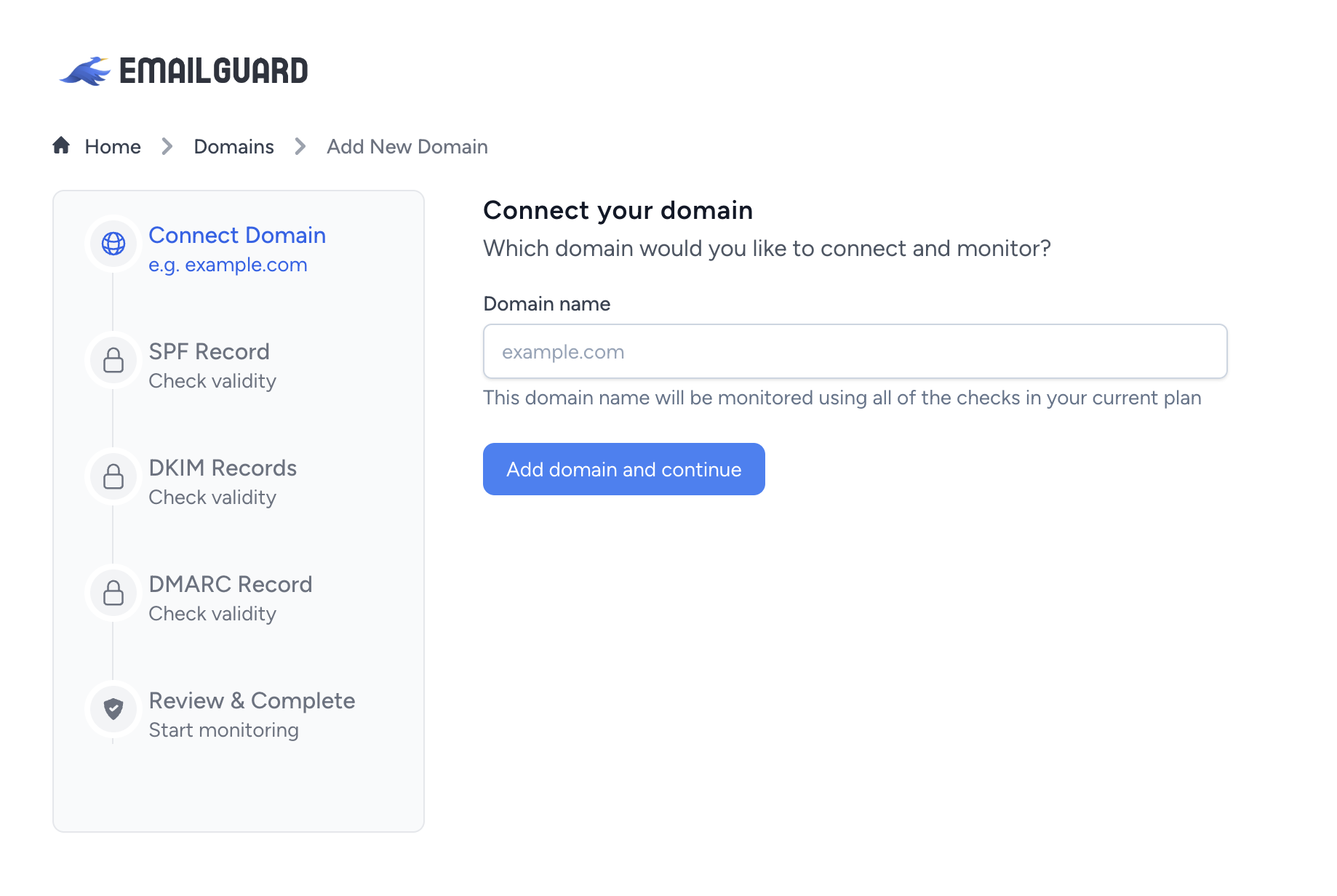
Type your Domain name and click Add domain and continue.
You will be prompted to check SPF records.
SPF (Sender Policy Framework) records are crucial for your email deliverability. If you are bulk sending to Google or Yahoo emails, this record is now mandatory.
Click here to find out more about SPF and why it's important.
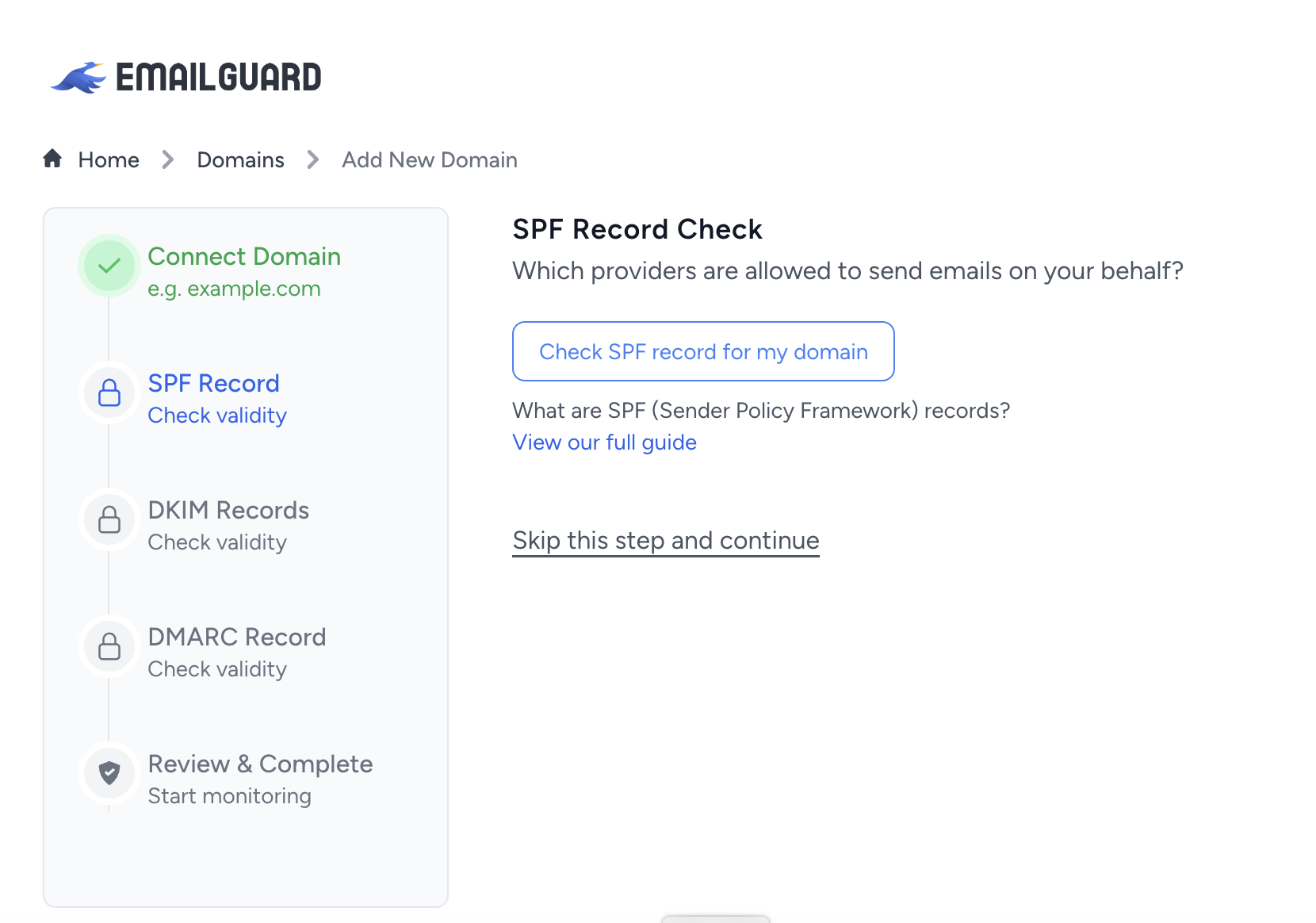
Click Check SPF record for my domain .
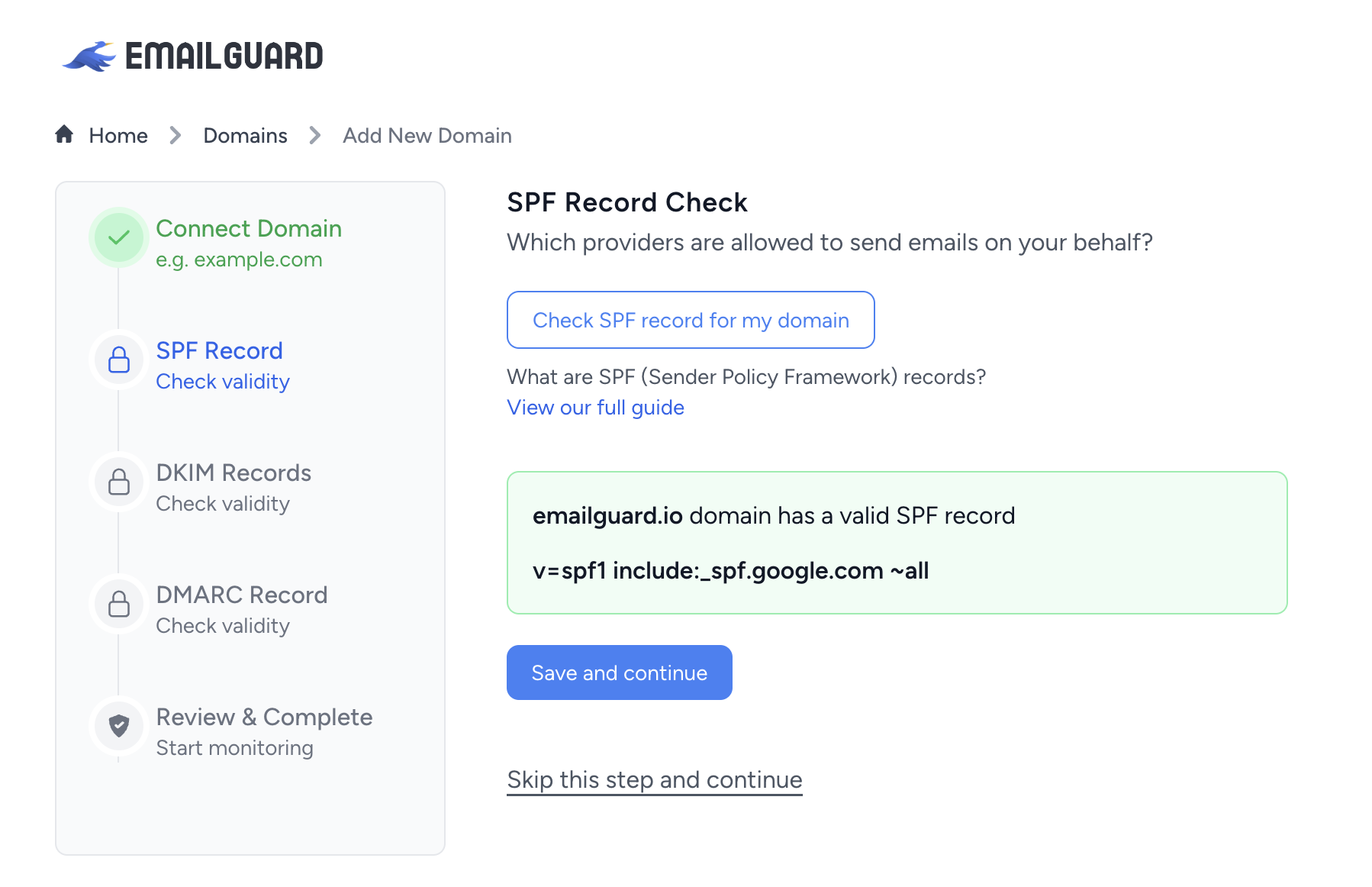
If the SPF record is valid, click Save and continue.
If the SPF record is invalid, you will be prompted to fix it. EmailGuard provides a native SPF record generator to help you become compliant.
You have two options:
A generator wizard for popular sending platforms
A a raw generator if you're more technical
Generate your SPF record and continue with your domain connection.
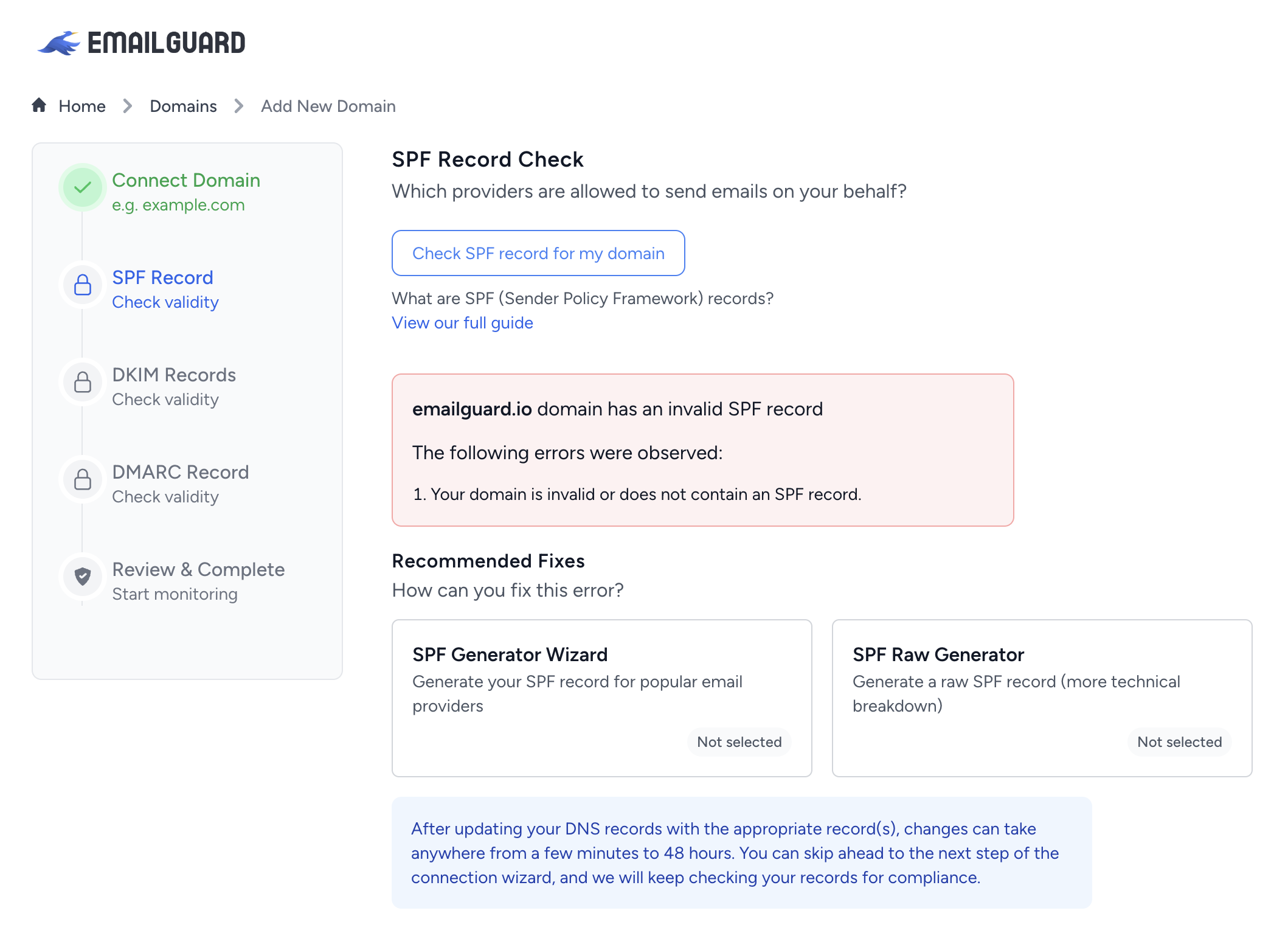
You will be prompted to check DKIM records.
DKIM (DomainKeys Identified Mail) records are extremely important for deliverability. These records are basically a set of keys that "sign" your outgoing email messages. Every email provider you use will have their own set of DKIM records.
To start, you can perform a simple DKIM lookup by making sure you know your DKIM selectors. EmailGuard gives you common DKIM selectors for known email providers. If you have a custom email provider, you can add their selector manually.
Once you have added your DKIM selectors for all your sender sources, EmailGuard can easily check the records to ensure they are all valid.
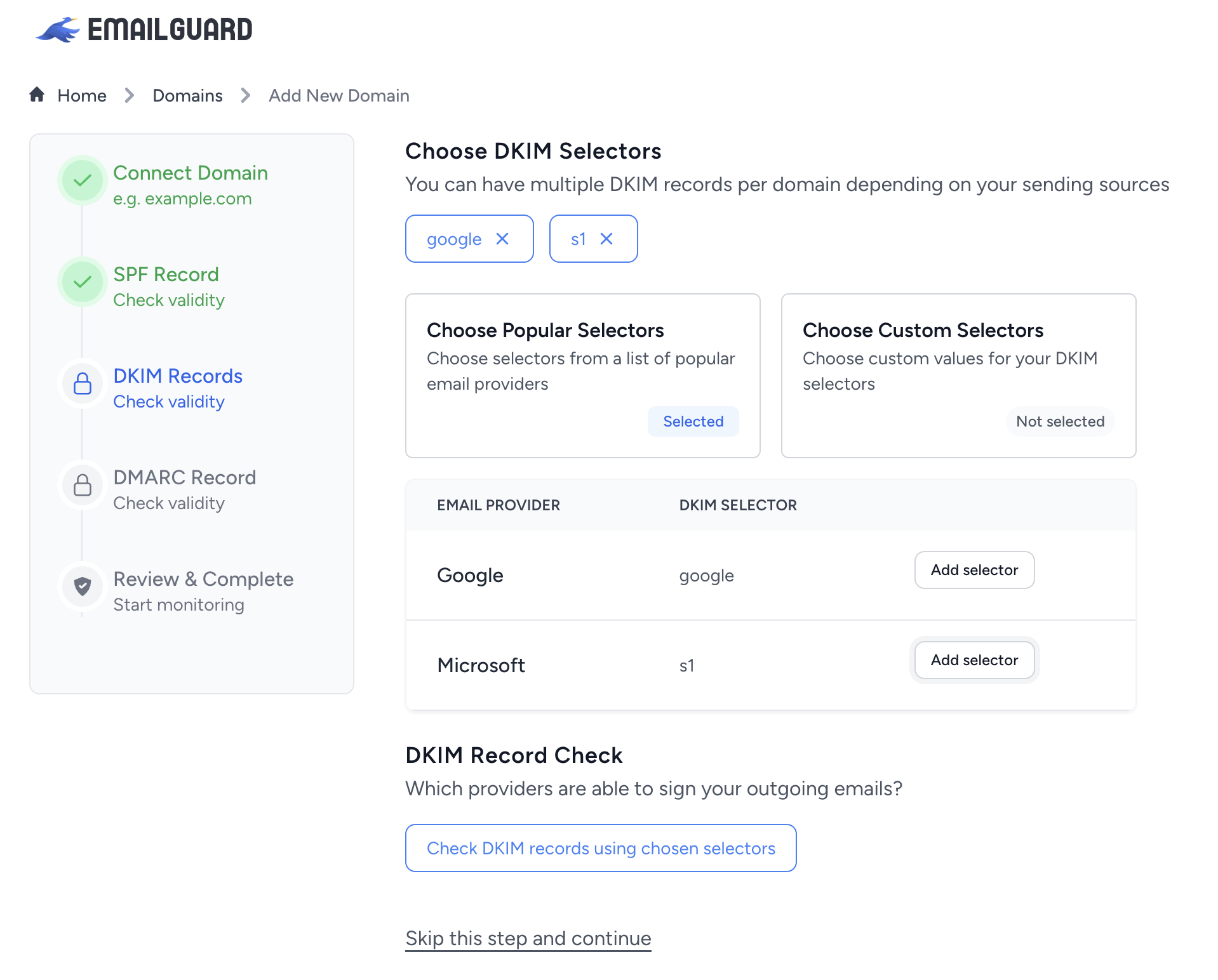
If your DKIM records are not valid, you will be able to generate them. Most email providers have their own set of instructions. If you are using a popular email provider, click the DKIM Generator Wizard to find instructions.
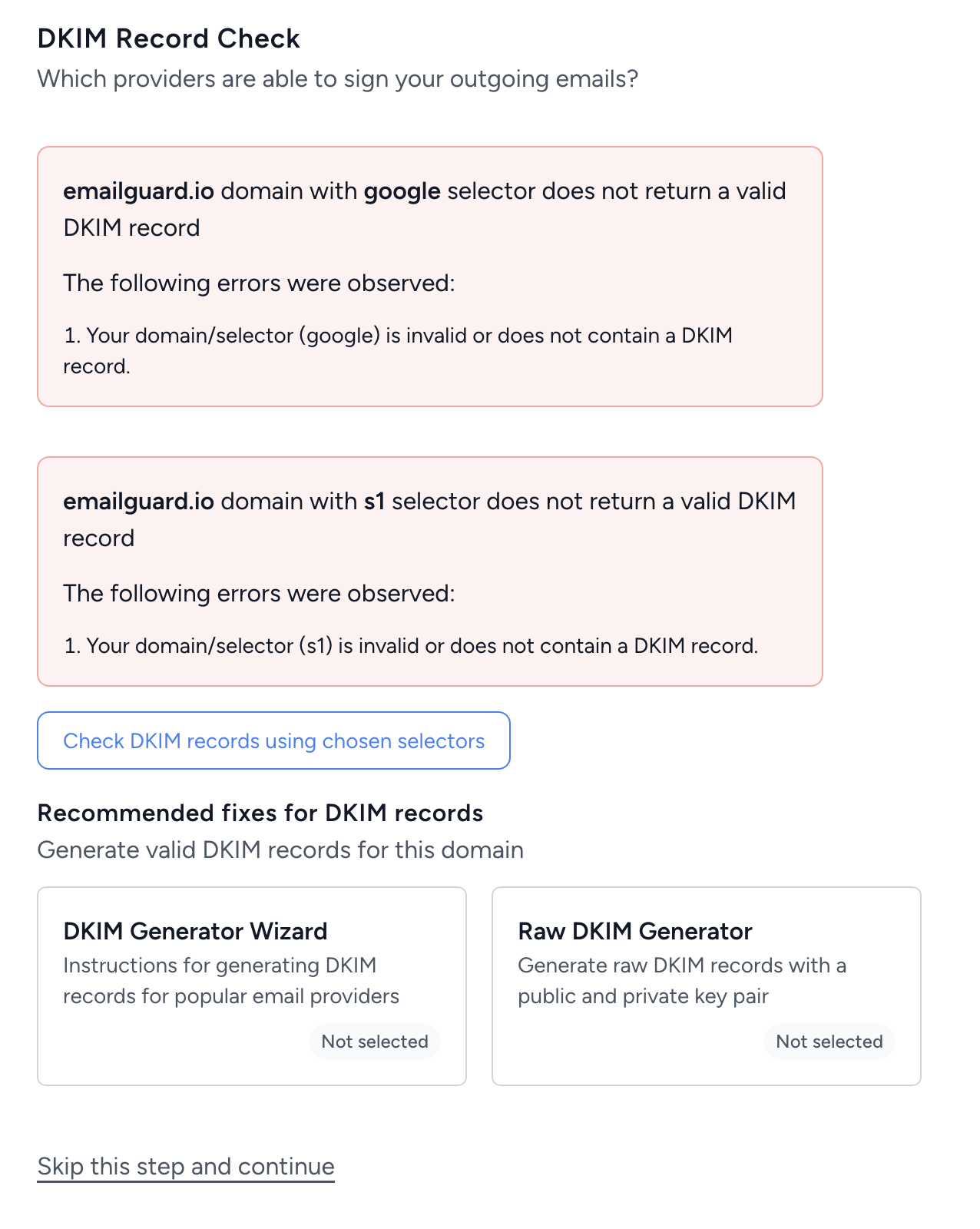
If you are using a custom email provider, you can use our Raw DKIM Generator to generate a public / private key pair, along with a valid DKIM record. This is only recommended for advanced use cases.
After fixing your DKIM records, click Save DKIM records and continue.
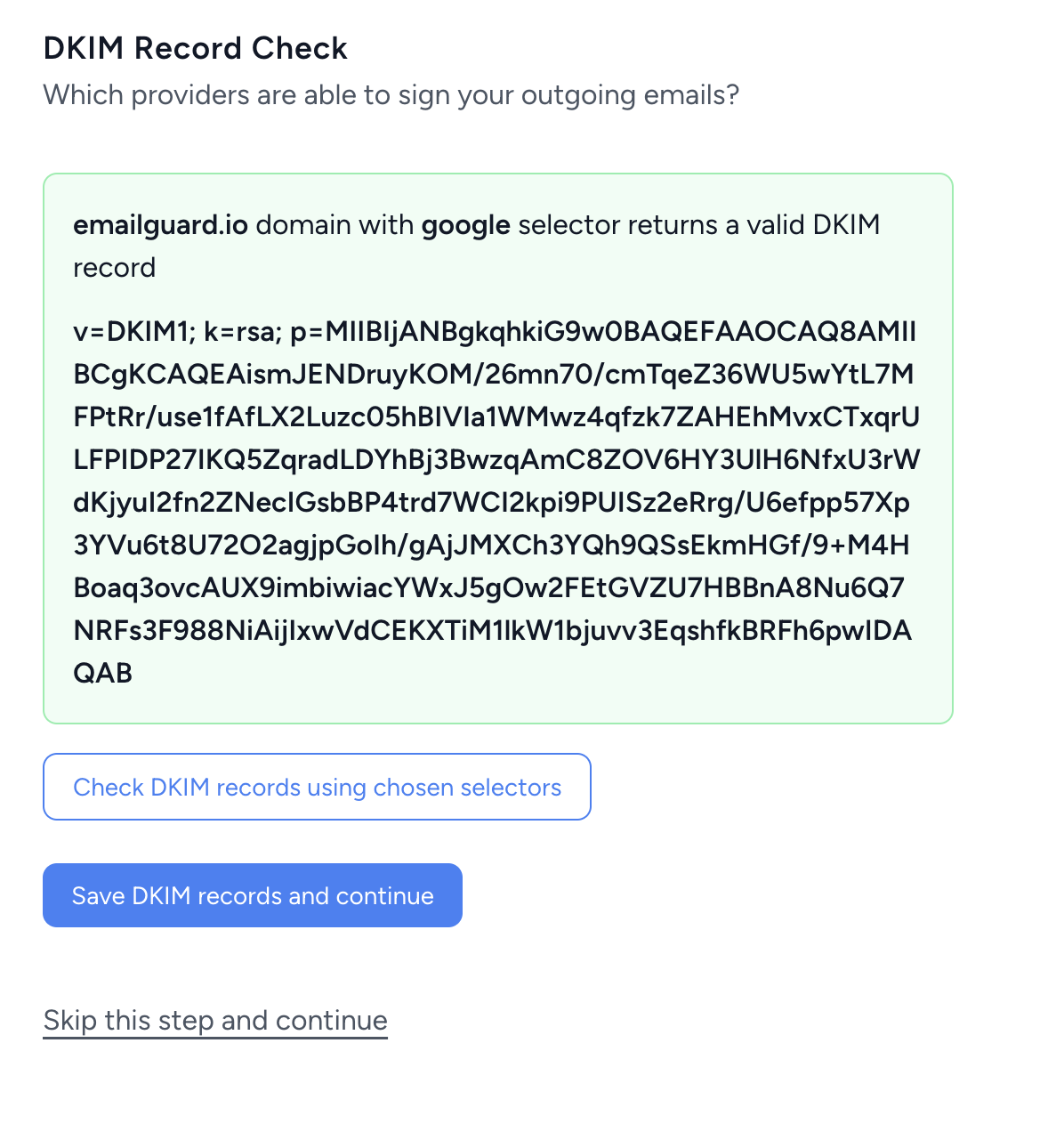
You will be prompted to check your DMARC record.
DMARC (Domain-based Message Authentication, Reporting & Conformance) records tell email providers what to do if your emails fail SPF or DKIM verification. Email providers then send "failure reports" and "aggregate reports" to an email address you define.
With EmailGuard, you can use our own DMARC hosted service to view all your DMARC compliance data.
Our DMARC wizards also guide you through generating a compliant record that will automatically let EmailGuard monitor your DMARC reports.
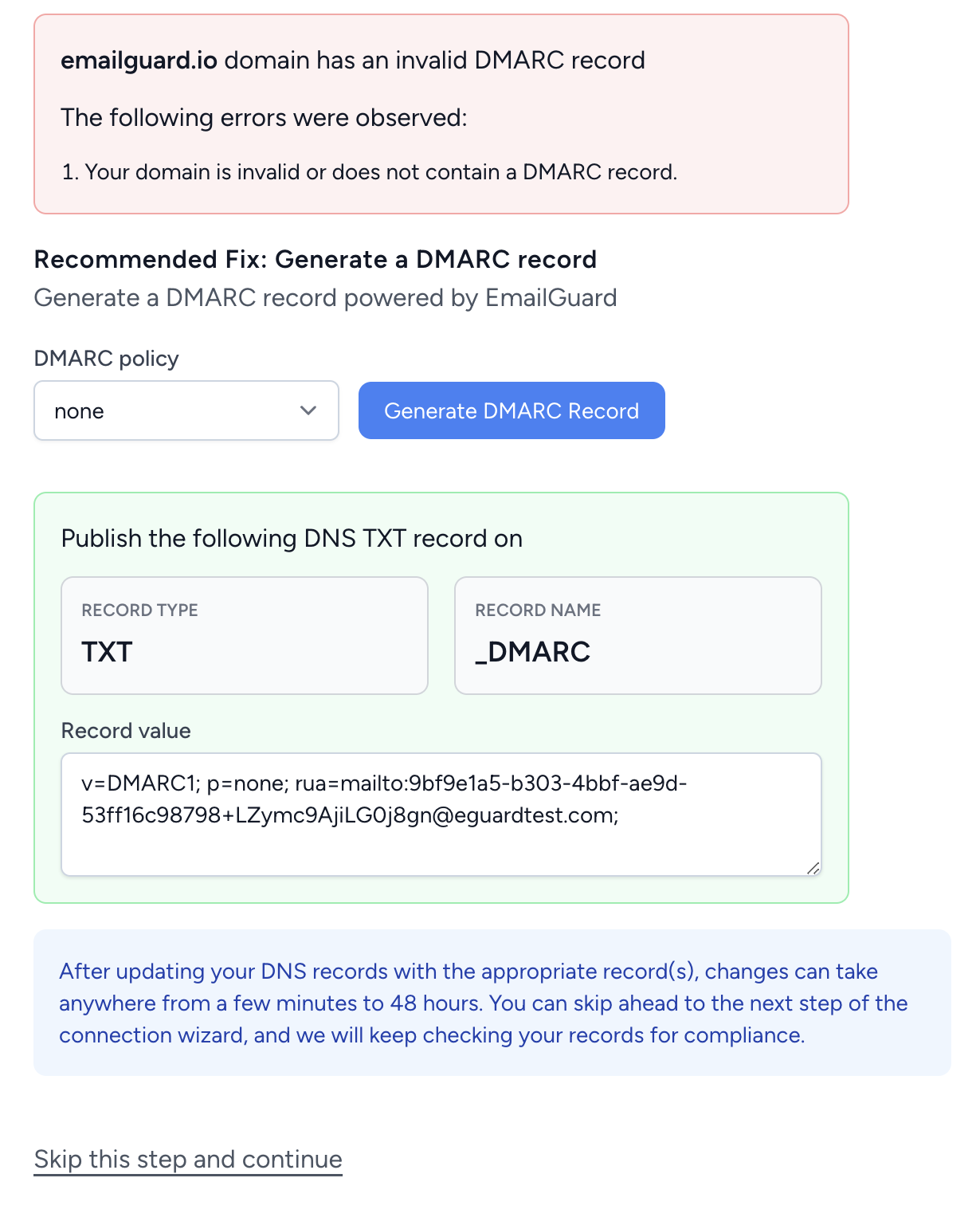
By using a DMARC record provided by EmailGuard, you can rest assured knowing that you and your emails will be protected.
At the end of the domain connection wizard, you can review your details and click Complete my domain connection.
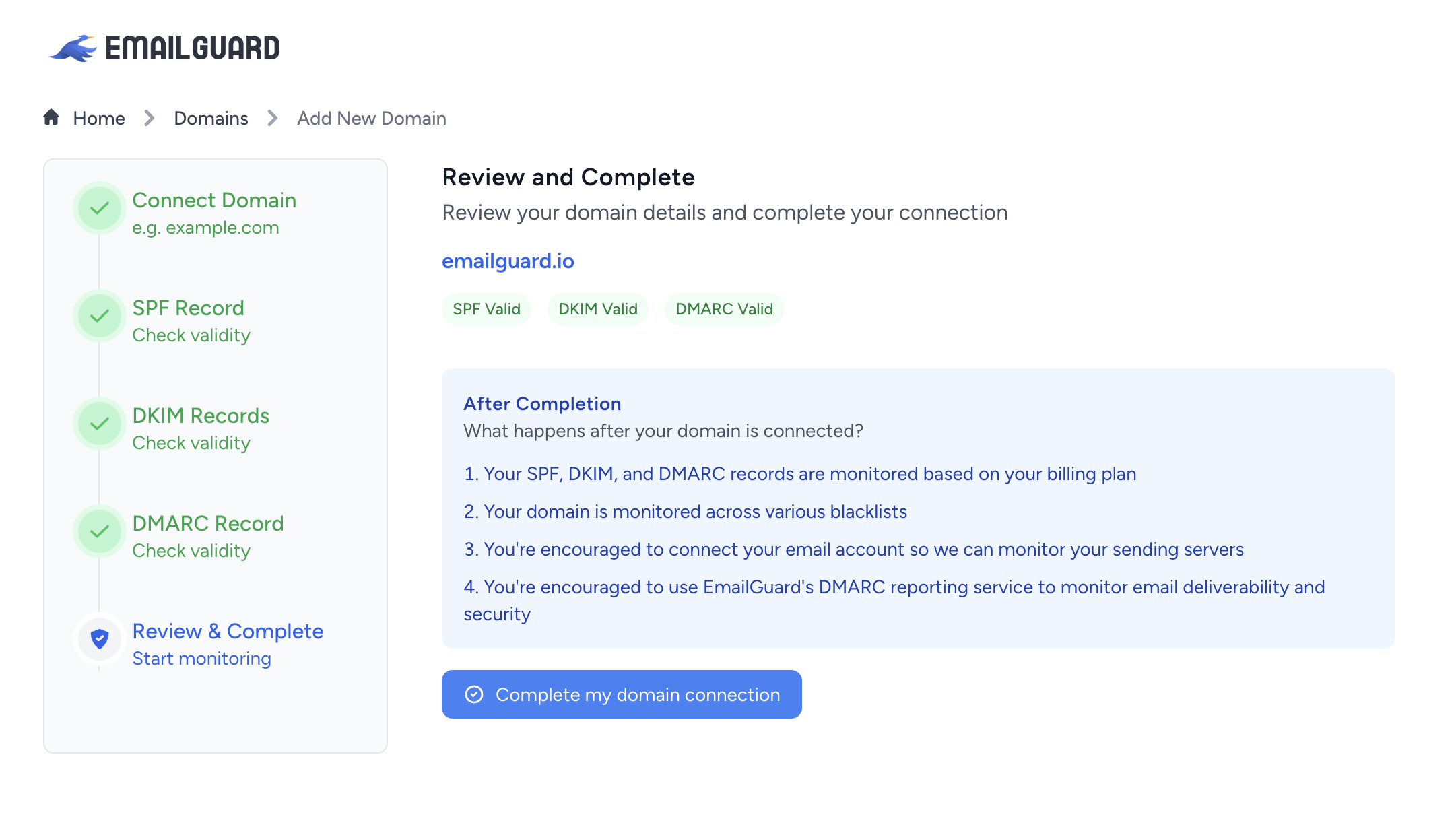
Depending on your billing plan, EmailGuard will check your SPF, DKIM, and DMARC records daily, weekly, or every 14 days to ensure compliance. If your records change for any reason, you will be notified so you can update them using our built-in tools.
Alternatively, if you wish to import a large set of domains at once, you may use our CSV importer.
Click Upload CSV Domains on the Domains page.

Upload a CSV containing the domains- a sample CSV is available to view the acceptable format. Click Upload and verify list .
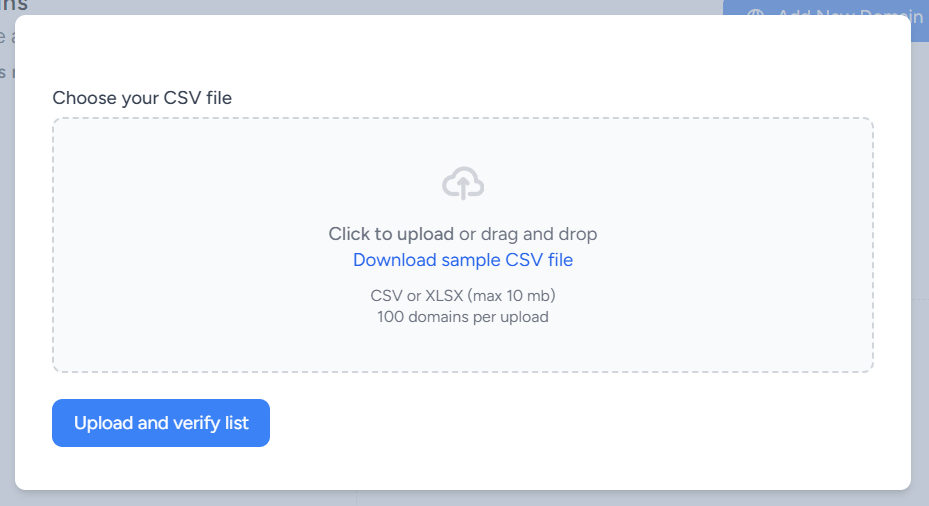
Select domain headers and click Continue
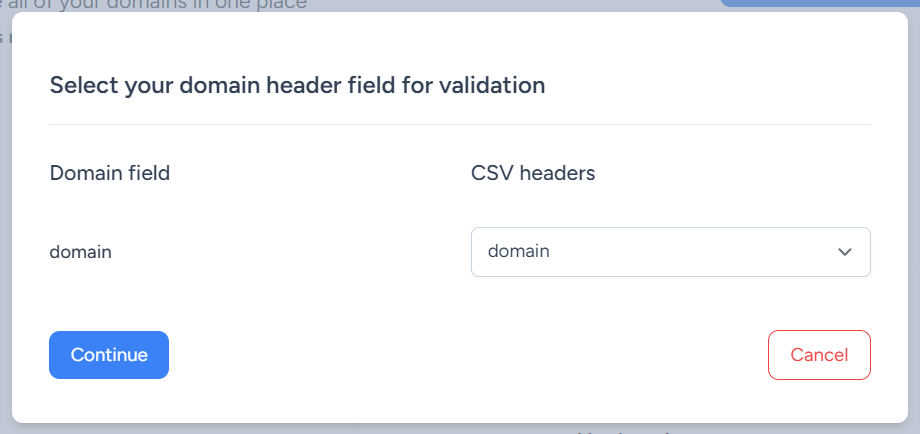
EmailGuard will import all valid domains to your account.
